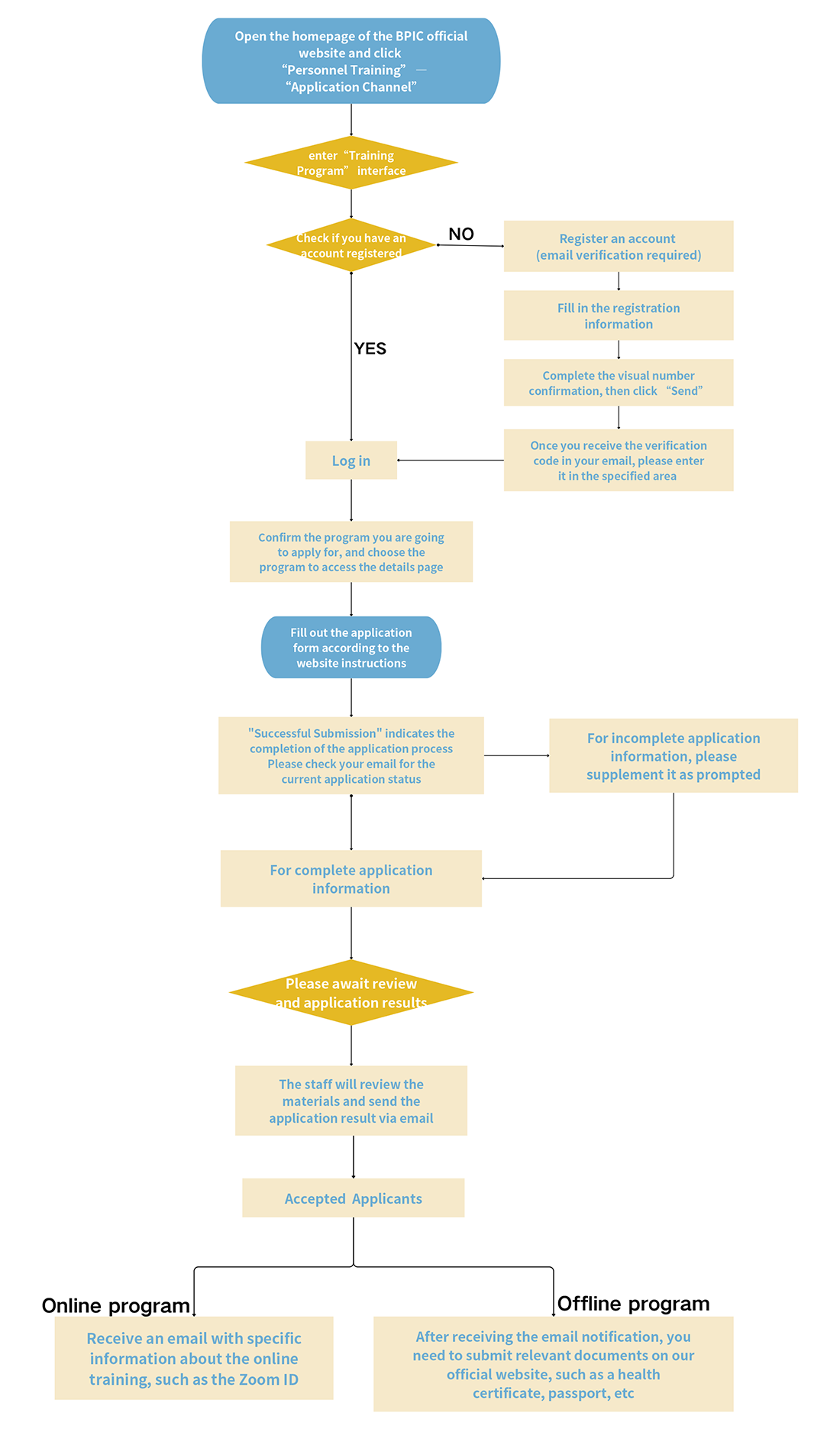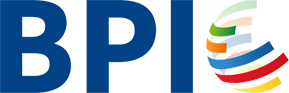-
Getting Started
Access the BPIC Website: Visit the BPIC official website and click the 中/EN button in the top right corner to switch between Chinese and English.
View Program Information: Navigate to "Personnel Training" - "Registration Channel" to view program information.
-
Registration
Click on "registration" to start the registration process, which requires your e-mail address.
1.Create an Account
Enter your email address and set a password for this site. Re-enter your password to confirm, and fill in the verification code. Click "Send" to receive a verification code via email from BPIC within 5 minutes.
2.Verify Your Email
Keep the registration page open and check your email for the verification code. Return to the registration page and enter the verification code.
3.Troubleshooting
If you haven't received the verification code after 5 minutes, please:
(1)Check that your email account is working properly.
(2)Ensure your email address is entered correctly.
(3)Check your spam folder to see if the email has been filtered.
(4)Ensure your internet connection is stable.4.Resend Verification Code (if necessary)
If you still can't receive the verification code, try again or change your email address to register.
5.Save Your Password (optional)
The webpage will prompt you to save your password. Check the box according to your preference.
6.Complete Registration and Login
After entering the verification code and completing the registration, you can log in directly and apply for the program.
7.Forgot Password
If you forget your password, you can click "Forgot Password" when logging in, and the website will send a verification code to your email address to reset a new password.
-
Application
1.Log In
Log in to your account to access the application process.
2.Select the Program
Choose the program that displays "Registration in Progress" and verify that it matches the one you wish to apply for.
3.Complete the Application Form
Click on "Application" to fill out the application form. Please follow the examples and prompts on the form to ensure accurate completion.
4.Submission Confirmation
A "Successful Submission" message on the screen indicates that your application has been successfully submitted.
5.Application Review
Our staff will review your application and notify you within one working day via email with a subject line of "Notification of Registration Process - (Passed/Declined)".
Please check your email address in a timely manner for this notification.
"Passed": your materials are complete and our staff is reviewing your training qualifications. Please be patient.
"Declined": your materials are incomplete. Please add the required information again. We will prompt you in your application interface.
*Note: This email only indicates the application process and does not represent the final acceptance.
-
Acceptance
Once we have completed the review of all applicants and confirmed your eligibility, we will notify you via email. If you receive a " Notification of Acceptance " email, it means that you have been accepted as an applicant.
For offline program applicants, please proceed to upload the required documents, including your passport and health certificate, at the bottom of the registration page.
-
Process Flowchart